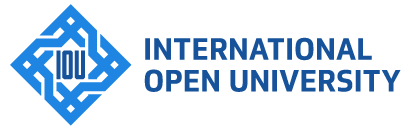International Open University
> Exam Helpdesk
Exam Helpdesk [Midterms and Finals]
A 24/7 Exam Help Desk is set up by the IOU for the final exams. You may contact the Exam Help Desk any time during the exam period In sha Allah.
Please note the applicability of exams as per the chosen program:
| Program | Midterms | Finals | ||
| Taken from Home | Taken from Center | Taken from Home | Taken from Center | |
| BAIS, BSc PSY, BA ALS, B.Ed. English, B.Ed. Specialized (Hybrid), BBA & BSc IEBF | ||||
| All other programs | ||||
How to contact Exam Support?
The Exam Help Desk may be contacted by one of the following methods:
- Email: You may email our help desk any time by emailing at examhelp@iou.edu.gm during the exam period, inshaAllah.
- Chat: You may contact our 24/7 Live Chat support during the exam period here: https://direct.lc.chat/12314430/
When should I contact Exam Support?
- When your exam is interrupted due to technical reasons or power failure and require a reset.
- When your proctor is facing issues accessing the exam instruction files and passwords.
- When you receive a ‘password incorrect’ prompt for the exam.
- If your course password is not available on the proctor’s exam file
- Any issue being faced at the exam center
Reset Procedure:
For Revised Programs (BAIS, BSc PSY, BA ALS, B.Ed. English, B.Ed. Specialized (Hybrid), BBA & BSc IEBF)
| By Proctor (For Midterms and Finals) | By Exam Desk (For Midterms and Finals) |
| Applicable in the first instance ONLY when a student faces technical or power issues causing the exam to be interrupted |
Applicable when:
|
|
Proctors are allowed to execute the first reset on the Midterm or the Final exam per course.
Proctor Reset Link for Midterm Exams: https://campus.iou.edu.gm/campus/qreset/applyreset-mids.php
Proctor Reset Link for Final Exams: https://campus.iou.edu.gm/campus/qreset/applyreset-f.php |
Procedure:
Step 1: Step 2:
Step 3: IMP: The student cannot leave the center once the process is initiated and must attempt the exam before leaving. |
All other Programs:
| Midterm Exams | Final Exams | |
| By Student | By Proctor | By Exam Desk |
|
Student initiates the reset process by clicking this link: https://campus.iou.edu.gm/campus/qreset/applyreset.php
Students will wait for the reset, which is done at the earliest.
|
Applicable in the first instance ONLY when a student faces technical or power issues causing the exam to be interrupted. |
Applicable when:
|
|
Proctors are allowed to execute the first reset ONLY of the Final exam per course.
This can be done by clicking on this link for final exams: https://campus.iou.edu.gm/campus/qreset/applyreset-f.php |
Procedure:
Step 1: Step 2:
Step 3: IMP: The student cannot leave the center once the process is initiated and must attempt the exam before leaving. |
|
FAQ
- Why is my proctor unable to do a reset for my exam? OR Why is my proctor unable to see the course on the reset portal?
- The submission is complete without any interruption.
- More than 3 hours have passed since you started the exam.
Important points to note:
- There will be times when the live chat will be offline for short periods – prayer times etc. Please be patient at such times and call back after 15 to 30 mins.
- If the help desk chat is offline kindly keep on refreshing the link after every 5 min to get the updated status and be able to chat as soon as the officer is available.
- Please note that the exam will only be reset if we receive an email at examhelp@iou.edu.gm from the proctor’s/center’s email ID which has been submitted and is recorded in our database. Emails sent from other IDs will not be entertained nor will the exam be reset on the basis of the request made on phone or live chat. The email from the email ID submitted in IOU records must accompany the phone / live chat request.